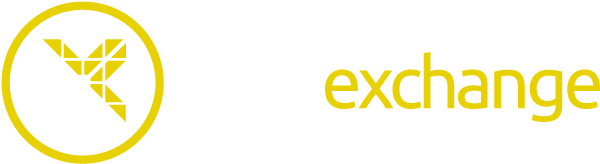Log in
Log in
- SpecialStr
- Search items for ""
- Search items uploaded by ""
- Search sets for ""
- Search sets created by ""
- Search users named ""
Miscellaneous
 ItemExchange
ItemExchange
 ManiaPark
ManiaPark
 TMTube
TMTube
ManiaExchange
 Trackmania² Exchange
Trackmania² Exchange
 Shootmania Exchange
Shootmania Exchange
 TrackmaniaExchange
TrackmaniaExchange
Trackmania 1 Exchange
 Trackmania Original Exchange
Trackmania Original Exchange
 Trackmania Sunrise Exchange
Trackmania Sunrise Exchange
 Trackmania Nations Exchange
Trackmania Nations Exchange
 Trackmania United Forever Exchange
Trackmania United Forever Exchange
 Trackmania Nations Forever Exchange
Trackmania Nations Forever Exchange
ManiaExchange Core
 ManiaExchange Account
ManiaExchange Account
 ManiaExchange API
ManiaExchange API